🖼️ Frame side management
Upload & detection
-
User opens the frame side view
-
User uploads a frame photo with bees - see Datasets for source of such images, see Frame side photo upload
- A loader is shown when image is uploaded
- Object detection starts to find what is on the frame photo
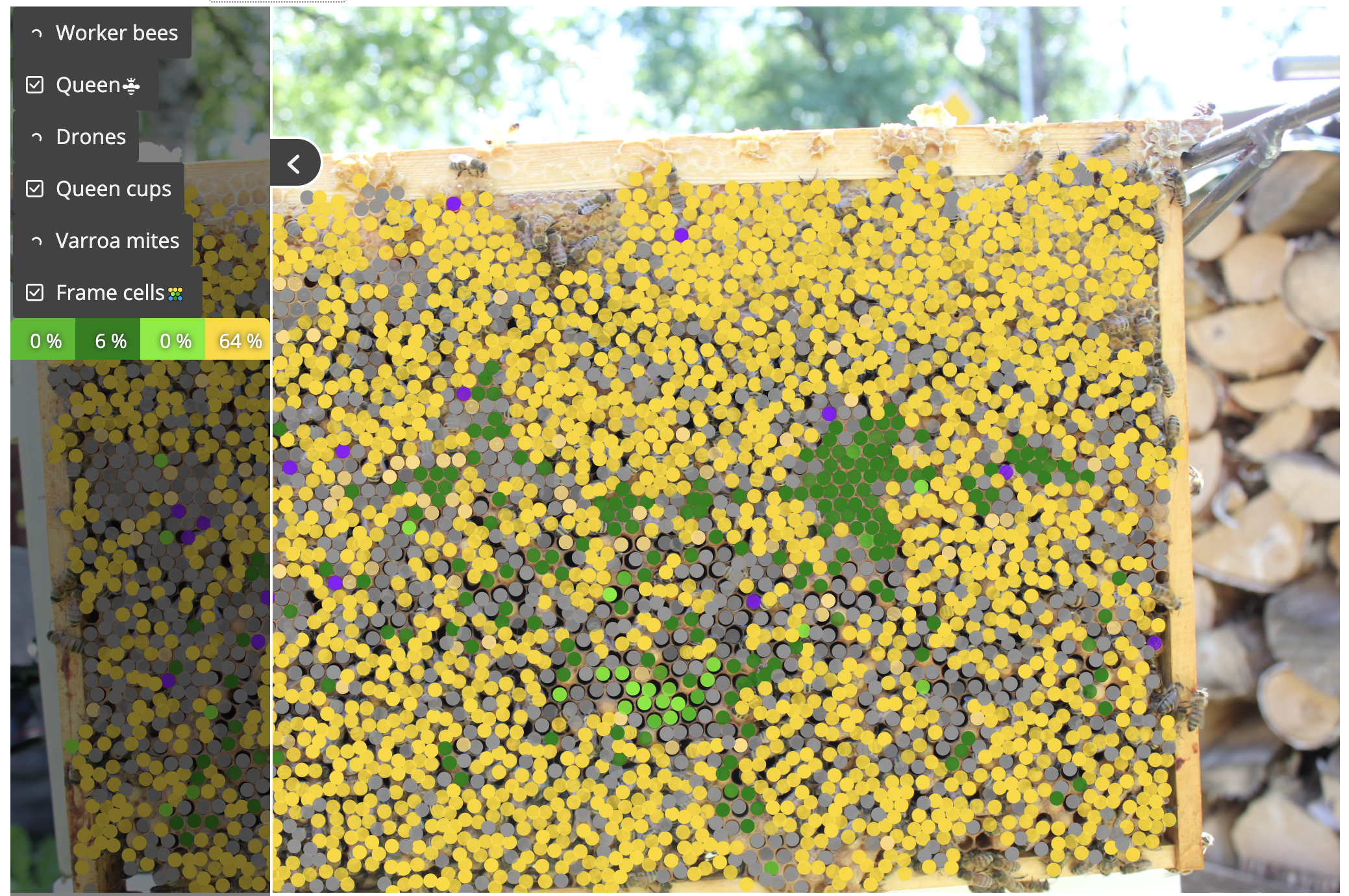
Zoom & toggling
- An optimized low-resolution image is shown initially when view is loaded
- User uses mouse wheel to zoom into the photo - a better quality image is loaded and view is updated
- User cannot pan (yet)
- User is limited to how much he can zoom in (~20x) or zoom out (100%)
- User can open side panel to see list of detectable objects
- As objects get detected, counts get updated too
- User can toggle if objects are visible or not by clicking on a button/checkbox
- As objects are getting detected, they are shown on the photo as rectangles or circles with different colors, depending on type
User can change frame side cell distribution - see Honeycomb cell detection & management
Drawing on canvas
Deletion
- User can do Inspection management which clears frame side data
- User can do Hive section management and delete a frame, which removes a frame side